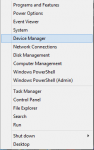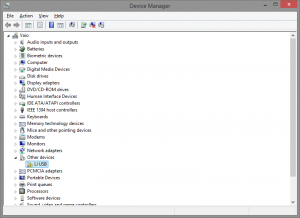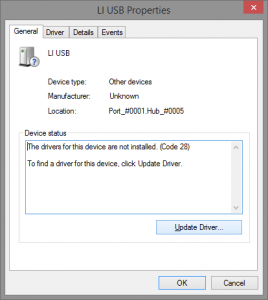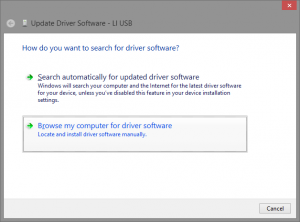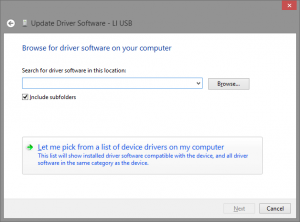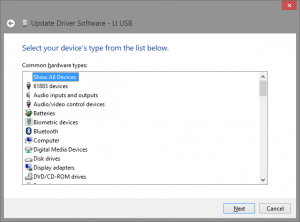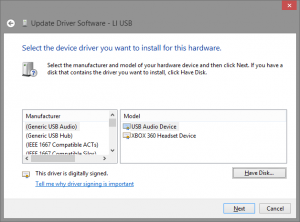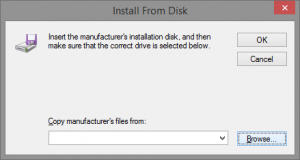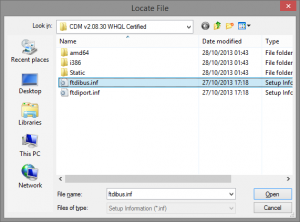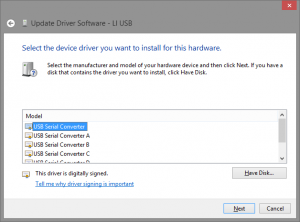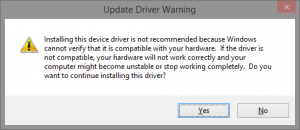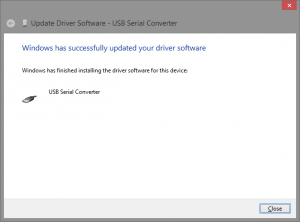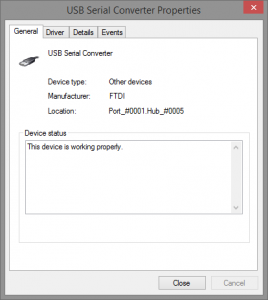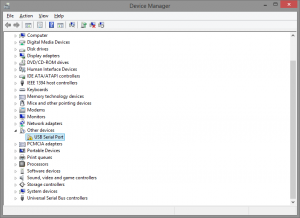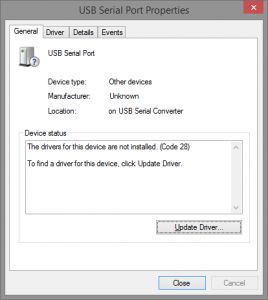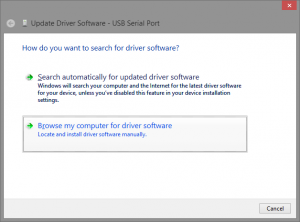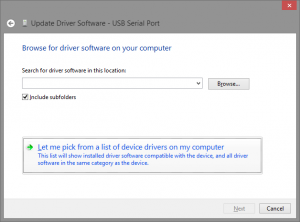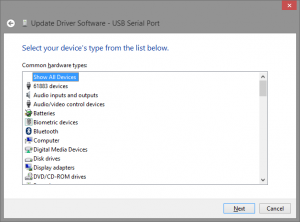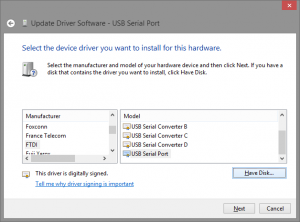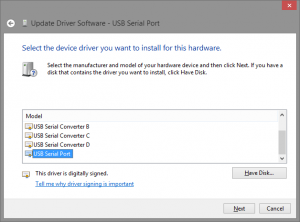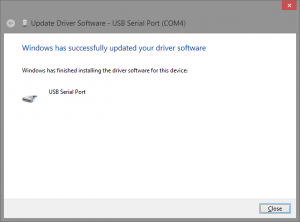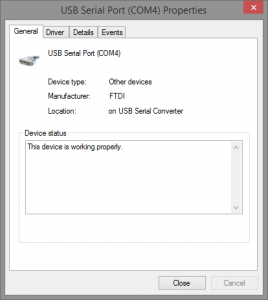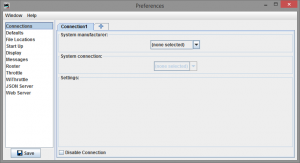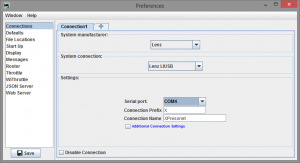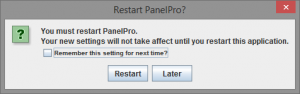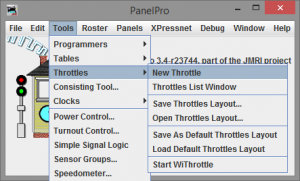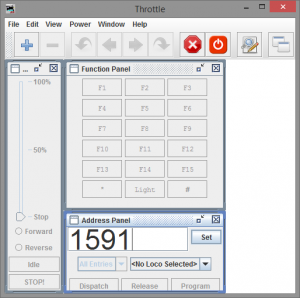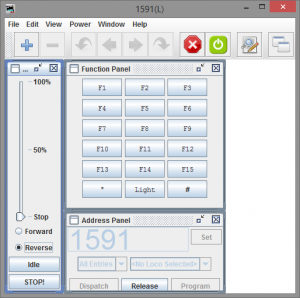With the track position sorted out (for now) I wanted to add in some scenery, I took two plastic bags stuffed with more plastic bags to make a round blob as a base for a small hill. The idea was to create some sort of rock with a gap between, which had been left there when the railway had blasted its way past them, perhaps one line was done first, and was not practical to remove the whole lot onece the first line was built, that’s my excuse for the odd shape anyway. The bags are loosely held in place with masking tape, and a sort of surface was made with the tape down to the inclines and risers. I then used plaster cloth in small sections over all of this to create the landscape.
While I was making the hill, I looked at the second inside line again, there was a bit of problem here, the first inside line was too steep but it just about worked, trains went over it and didn’t derail, but it wasn’t great. The second line was even steeper, and this was just not going to work. a rethink was needed but I didn’t have an idea for it yet. In the mean time I wanted to start on the bridge, at least then I could maybe get some idea on what I could do with the track layout and what kind of height I could go to. I still didn’t know what I wanted, and settled on just trying to make some sort of support structure for the track and figure out the rest later. I started off using some long coffee sticks, I cut a groove into the foam and wedged the stick into it with the thin side up, this is stronger than using it flat and I wanted to do a bit of engineering here and make it load bearing. I added sticks from the opposite side and gave them a very long over lap. The over lap is then glued on the entire length and held with two crocodile clips until dry. This done on each of the three spans. I then added sticks going over the top, flat to create a surface for the track. Every so often I’d bring a train down the slope, partly to test the height and the slope on the track.
While the bridge glue was setting, I gave the hill a rough coat with Earth Undercoat from Woodland Scenics, this made quite a dramatic effect, as it actually started to look like something other than snowy white wonder land. Track bed was also pinned and glued up to the bridge area. I then started on the second hill on the other side, this time I used parcel packing paper from some of the recent train deliveries and again held it down with masking tape, this time the the effect was much more dramatic, it looked a lot sharper, and I think more like a rocky or mountain area when compared to the other hill. Plaster cloth was put over the top just like the other side. The glue on the bridge finally dried and I was able to put the top strips on and trim them down with the Proxxon mini drill. In the end the bridge had 5 support spans, 4 of which are double sticks joined in the middle.
I then added some grey pain to the first hill to try to blend the colours and bring it down a little bit, it didn’t work quite how I wanted on the upper hill but the rocky lower area worked well. Some ballast was added to the corner, this was the first ballasting on this layout and I think it came out quite well. I then decided to try the grey paint on the second hill, this worked much better and with the white plaster showing through in parts actually made it look quite nice. Now that I had a bridge, it was time to look at that little track problem, it was made from using incline starters, so I flipped one over and put it on in reverse, going up instead of down and cancelling out some of the gradient. I also tried to space out the decline under the bridge to help reduce the gradient further. Now I had the height limit, I could raise the track right up and just leave enough to get the engine under it.
At this point there are still some problems or things to note for future use. The first is the plaster cloth needs to be smoothed out more, or more layers added, the pain on its own is not enough to fill in the holes. It could also be fixed with some poly-filler or the smooth-it version from Woodland Scenics. The second problem is the first hill incline, the track is on a curve, the incline is too steep, its also uneven and the change in gradient causes derailments. To reduce the changes in gradients, particularly at the joins in the track, I decide to try using flexi-track, this certainly helped with the joints and making it smoother. I later found out that on the corner, the inside rail is lower than the outer by about 5mm, this is greater than the wheel flanges, meaning the wheels simple float in the air or slip off the rails. Luckily most of the time the wheels just seem to jump the gap and land in the right place, but with the track so close to the edge of the board, and this not working all of the time, its got to be fixed. I have partly relaid that section and it still had issues, I then decided to rip up that section from the bridge to the point down to the foam risers and re-surface it. The hill was left in place, just the track bed was lifted. I found out from some forums that the problem was most likely caused by how I had laid the track bed in the first place, when I put the track bed down it was glued and pinned, but when I put the track on, I weighted it down with bottles and cans. This is a very bad idea, as this squashes the foam of the track bed and causes it to deform and the weight would push harder on the inside rail (because its shorter on the inside of the curve) and thats why it dropped by 5mm. Now I know this, I will use pins next time, on track I have laid down since, I’ve not had that issue.
Just over the bridge on the other side I had a new problem, flexi-track is straight track that can be made to bend, the problem is that it requires some force to keep the track in shape, the tighter the bend the more force is needed. On this tiny board the track is equal to Hornby R605 curves – that is the tightest set track curve and is the one most trains don’t like to use. That means a lot of force is needed to keep the flexi track in such a position – its not really meant for such curves either, and I’m having to use glue onto foam onto polystyrene foam. Notice also that when I built this layout I had glued the track bed onto the risers directly, the correct way is to put plaster cloth between to harden the surface first. I was also trying to use insulted rail joiners because I wanted to test out block signalling, the Peco insulated joiners are not very strong, and all of this combined to mean the track would not stay in place. As can be seen by the picture, the rails were not staying aligned at all. On top of that, just down the track away from the bridge there was another dip on the outer rail. All of this meant certain derailment for any coaches. I tired several things to fix this, first I switched to Hornby insulated rail joiners, these are a lot stronger, and look a lot nicer. These however still were not enough, they held the rails to each spot on, but that just meant it pulled the other track out as well. I then tried relaying the second hill incline, this helped but I still had the dip and it still moved and still caused derailments.
As I needed to relay the second incline, I decided to try a different layout for the point work, moved the point further down and switched it out for a curved point. This gave me much more room to connect the inside track no 2 and removed the stress of the gradient from the point. It also reduced the curve at the hill edge and allowed me to install a point on the curve to go off onto another board in the future. The flexi track was cut to length and some support was made using spare bits of foam riser and track bed just glued together, I also cut out some spaces for point motors and then added some ballast.
I then took my new Hornby HST in Intercity Swallow livery with dual Valenta sound decoders (from Olivia’s Trains) for a test run around the loop, it passed the track without any major problems. It was quite happy at speed step 12/28, and I have sent a pair of Bachmann class 20’s and a Lima Class 156 super sprinter round at speed step 18/28 – that is far faster than any train should run around such a precarious layout and not prototypical at all.
It still has a problem with derailments, and I have relaid both of the inclines on the hills yet again, this time using set track, 2 R605s in the centre with an R607 on the outside as an easement. I removed the small point on the first inside track and levelled off the incline to be more gradual, I might make this line the same as the number 2 track using a curved point to smooth the track out further. So far it is just pinned down, but appears to be much better than the previous incline.
The point of this test layout was to see how these newer methods worked and to test out some skills and designs before making a bigger layout. Its taught me a lot, and improved my skills from when I made my last layout many years earlier. I also had a great deal of fun, some frustration and got to see some of my new locos running. I will be uploading some videos of the trains doing circuits over this layout to the YouTube channel, which I have called ‘Weekend Engineering’ its a take on the old rail disruption common at the weekends and also on the idea that this is mainly done on my weekends as well. You can check out all of the videos on the channel here.
So what’s next? Well a bigger layout of course… more details very soon!
Here is the video I first linked in the previous post which covers the construction of the test layout so far.